How Subframe prototyping works
Subframe follows a design-first workflow: create your designs for pages in a flow, then bring them to life with a real interactive prototype. There are two main ways to prompt your prototype with AI:- Annotations: Add comments to your designs to explain how they should function.
- Chat with AI: Prompt your prototype by asking AI to make changes.
Tip: use annotations for hand-off – they appear as inline comments in exported code for developer.
Creating a prototype
- Create a page in Design mode.
- Switch to Prototype mode using the toggle in the top-right corner.
- Add annotations to describe the functionality for specific elements.
- Click the Apply button to create the first version of your prototype.
Note: Every prototype is part of a flow that contains the pages included in the prototype. Create a new flow and add pages to it to create more prototypes.
Updating a prototype
Every time you apply design changes, modify annotations, or send a prompt, Subframe creates a new version of your prototype.Making design changes
- Switch to Design mode to make updates to your pages.
- Add additional pages to a flow to add them to your prototype.
- Switch to Prototype mode.
- Click Apply to update your prototype with new designs.
Updating annotations
- Click the Annotate button in the top nav or in the prototype chat bar.
- Edit existing annotations or add new ones across any page in the flow.
- Click Apply to update your prototype with new annotations.
Prompting via chat
- Switch to Prototype mode to view the conversation history for the prototype.
- In the prototype chat bar, add a prompt to make changes to your prototype.
- Click send to update your prototype.
If your prototype gets stuck or needs a fresh start, click Start over to rebuild your prototype from your designs and annotations.