Installation
The easiest way to set up the Subframe MCP server is right from Subframe:- Open a page in Subframe
- Open Code mode in the top right
- Click the Installation tab in the code panel
- Follow the instructions for Cursor or Claude Code
- Navigate to https://app.subframe.com/settings/tokens
- Generate a new token and copy it
- Cursor
- Claude Code
- Other MCP clients
1
One-click install (recommended)
Click the “Add to Cursor” button in the Code Mode Installation tab in Subframe. This automatically configures Cursor with your MCP servers.
2
Manual configuration
Add this to your Cursor MCP configuration file (
~/.cursor/mcp.json):3
Verify installation
Ask Cursor “What tools do you have available?” to verify MCP servers are connected.
subframe- Access your Subframe projectssubframe-docs- Access Subframe documentation
Using the MCP server
Once configured, your AI assistant can access Subframe automatically when you prompt or paste an MCP link to a page from the Code panel.Available tools
| Tool | Description | Input Parameters | Returns |
|---|---|---|---|
list_components | Lists all components in your project | projectId (optional) | Array of components with id, name, url |
list_pages | Lists all pages in your project | projectId (optional) | Array of pages with id, name, url |
get_component_info | Gets the code and metadata for a component | id, name, or urlprojectId (optional) | id, name, files |
get_page_info | Gets the code for a page | id, name, or urlprojectId (optional) | id, name, files |
get_theme | Generates the Tailwind theme for the project | projectId (optional)cssType (optional) | theme config |
projectId is not specified, the tool will use the first project you have access to.
Prompt with MCP link
When prompting we recommend using the MCP link found in the Code Inspect panel for a page.To get the latest version of components in your project, run
npx @subframe/cli@latest sync to sync components.Example prompts
Implement a new page from a design
Implement a new page from a design
Update an existing page with a new design
Update an existing page with a new design
Add accessibility tags in code
Add accessibility tags in code
Migrate to Subframe's design system
Migrate to Subframe's design system
Fetch a component
Fetch a component
List available components
List available components
Get the theme
Get the theme
Troubleshooting
Authentication failed
Authentication failed
Check that:
- Your API token is correct and hasn’t expired
- You copied the entire token without extra spaces
- The token is in the
Authorizationheader asBearer YOUR_AUTH_TOKEN
AI not calling the server
AI not calling the server
Make sure your AI tool:
- Has MCP support enabled
- Has the Subframe server in its MCP configuration
- Has been restarted after adding the configuration
Component or page not found
Component or page not found
Use
list_components or list_pages to see what’s available.Verify:- The component/page exists in your Subframe project
- The name or URL matches exactly
- You have access to the project
Connection errors
Connection errors
If the MCP server is unreachable:
- Check your internet connection
- Verify the URL is
https://mcp.subframe.com/mcp - Reach out to the Subframe team for support