- Subframe: Access your Subframe components, pages, and themes directly from AI tools
- Subframe Docs: Search Subframe documentation to help AI tools understand how to use Subframe
The Subframe MCP server is currently in beta. Features and functionality may change as we continue to improve the service.
Available tools
The Subframe MCP server provides the following tools:- list_components: List all components in your project
- list_pages: List all pages in your project
- get_component_info: Generate code for a specific component
- get_page_info: Generate code for a specific page
- get_theme: Get your project’s theme in Tailwind format
Getting your API token
To use the Subframe MCP server, you need an API token:- Navigate to https://app.subframe.com/settings/tokens
- Generate a new API token and copy it
The Subframe Docs MCP server does not require an API token. Only the Subframe MCP server requires authentication.
Installation
- Cursor
- Claude Code
- Gemini CLI
1
Open MCP settings
- Use
Command+Shift+P(Ctrl+Shift+Pon Windows) to open the command palette. - Search for “Open MCP settings”.
- Select Add custom MCP. This will open the
mcp.jsonfile.
2
Configure both Subframe servers
In mcp.json, add:Replace
mcp.json
YOUR_API_TOKEN with your actual API token.3
Test the connection
In Cursor’s chat, you can ask “What tools do you have available?” to verify both MCP servers are connected.