Designing with Subframe
Adding elements
There are two main ways to add elements to your design in Subframe: quick insert and the insert panel.
Method 1: Quick insert (recommended)
- Select an element on your canvas
- Hover over the edges of the selection box
- Click the plus button to open the search popup
- Search for and select the element you want to add
- The new element will be inserted in the direction you clicked
Keyboard shortcuts
You can also use these keyboard shortcuts after selecting an element:- Quick insert above: Ctrl + I
- Quick insert below: Ctrl + K
- Quick insert left: Ctrl + J
- Quick insert right: Ctrl + L
Method 2: Drag and drop from the Insert panel
- Click on the Insert tab in the left panel
- Find the element you want to add
- Drag it directly onto your canvas
Tabs
There are two tabs in the Insert panel:- Your library contains basic elements like text, images, and icons, as well as components like buttons, inputs from your design system.
- Snippets contains larger, pre-built compositions like page headers, navigation bars, card layouts, and other complex UI patterns.